A Beginner-Friendly Step-by-Step Technical SEO Guide
Why Core Web Vitals Matter (2025 Edition)
Google wants users to have a fast and smooth browsing experience.
Core Web Vitals (CWV) are important signals Google uses to measure page experience. If your website fails these, you risk:
- Lower rankings on Google
- Higher bounce rates (users leave faster)
- Fewer conversions and sales
So, if you want to rank higher and retain users → Core Web Vitals are non-negotiable in 2025.
What’s New in 2025?
FID replaced by INP
Google retired “First Input Delay” (FID) and introduced a more precise metric called “Interaction to Next Paint” (INP), which tracks the speed at which users see visual feedback after they interact with your website.
Mobile is Priority #1
Since Google is fully mobile-first, your mobile Core Web Vitals score matters more than desktop.
Performance Budgets Are Key
Websites need to limit how big and heavy pages are → This keeps your site fast.
What Are Core Web Vitals (CWV)?
Core Web Vitals consist of three key performance metrics, each measuring a different aspect of user experience.
Let’s break them down in simple words:
Largest Contentful Paint (LCP) → Loading Speed
What it measures:
How long does the biggest content on your screen take to load (like a big image, banner, or headline)?
Good Score: Under 2.5 seconds
Needs Improvement: 2.5–4 seconds
Poor: Above 4 seconds
How to find your LCP:
- Go to PageSpeed Insights → Enter your URL → See “Largest Contentful Paint”.
- (OR) → Open Chrome → F12 → Performance Tab → Record → See LCP.
Common LCP elements:
- Hero images
- Article titles (H1/H2)
- Featured images or banners
Interaction to Next Paint (INP) → Interactivity Speed
What it measures:
When users click, tap, or type, how long does the website take to react?
Good Score: Under 200ms
Needs Improvement: 200–500ms
Poor: Above 500ms
How to check INP:
- PageSpeed Insights → See “Interaction to Next Paint”
- Chrome → F12 → Performance → Record user interactions
Common problems:
- Too much JavaScript
- Slow third-party scripts
- Heavy animations
Cumulative Layout Shift (CLS) → Visual Stability
What it measures:
Are there unexpected movements or content shifts occurring as your page loads? (Shifting text, buttons, images etc.)
Good Score: Under 0.1
Needs Improvement: 0.1–0.25
Poor: Above 0.25
How to detect CLS:
- PageSpeed Insights → See “Cumulative Layout Shift”
- Chrome DevTools → F12 → Performance → Record → Watch for shifts.
Common reasons for CLS:
- Images without width/height set
- Ads or popups pushing content
- Fonts loading late causing text jumps
How to Measure Core Web Vitals (Tools for Beginners)
| Tool | Purpose |
| Google PageSpeed Insights | Check LCP, INP, CLS instantly |
| Google Search Console → CWV Report | Real user data for all pages |
| Chrome DevTools → Lighthouse | Detailed performance test |
| WebPageTest.org | Advanced view (optional for advanced users) |
| GTmetrix | Bonus option for deep dives |
Beginner Tip:
Start with PageSpeed Insights + Google Search Console → These are the easiest.
How to Improve Core Web Vitals (Step-by-Step Fixes)
Improving Largest Contentful Paint (LCP)
1. Improve how quickly your server delivers the first byte of data (Time to First Byte or TTFB).
Upgrade to a high-performance hosting provider (Kinsta, SiteGround, Cloudways).
- Enable server-side caching (Varnish, Redis, WP Rocket for WordPress).
- Use a CDN (Cloudflare, BunnyCDN) to serve static content faster.
How it helps:
When a user requests your website, the first thing they wait for is the server to respond.
If this takes too long → your entire page loading is delayed.
By reducing server response time (using fast hosting, caching, CDN), the first byte reaches faster → entire page starts loading earlier → improves LCP.
2. Optimize Images for Faster Loading
- Convert images to WebP or AVIF (smaller, faster than PNG/JPG).
How it helps:
These formats are much smaller in file size without losing quality → Smaller images = Less data to download → Page loads faster → LCP improves.
- Enable lazy loading:
html
<img src="image.webp" loading="lazy" width="600" height="400">How it helps:
Instead of loading all images at once (even those not visible yet), lazy loading loads images only when users scroll near them.
This reduces the initial load → so the browser focuses on loading only critical elements → improves LCP.
3. Defer Render-Blocking Resources
- Postpone the loading of JavaScript so that the browser can prioritize rendering the HTML content first.
html
<script src="script.js" defer></script>How it helps:
By deferring JS, browser can first load and render HTML and visible content (LCP element) → then run JS after that.
This prevents JS from blocking the loading → Improves LCP.
Where to add:
→ In your website HTML head or footer (usually via theme or plugin)
- Preload critical CSS
html
<link rel="preload" href="styles.css" as="style">Where to add:
→ In website header (your theme header.php or plugin)
How it helps:
If CSS is delayed, page cannot be painted (displayed).
Preloading ensures that critical CSS arrives early → faster rendering of important page parts (like hero image/text) → Improves LCP.
Improving Interaction to Next Paint (INP)
Step 1: Minimize JavaScript
- Remove unused JS (check Lighthouse → Unused JS)
How it helps:
Less JS on page → Less code for browser to process → Faster response to user actions (click, tap, scroll) → Improves INP.
- Defer or async non-critical JS:
html
<script src="analytics.js" async></script>Where to add:
→ In website header or footer (plugin, theme, GTM)
How it helps:
Async/defer tells browser → “You can load this JS later / when free.”
So browser doesn’t pause rendering to load scripts → User can interact faster → Improves INP.
Step 2: Optimize Main Thread Work
- Break heavy scripts using requestIdleCallback
Problem: Long, Blocking Script
JS
// BAD: All tasks in one go, blocks UI
heavyItems.forEach(item => {
processItem(item); // Long-running
});Solution: Break into chunks using requestIdleCallback
JS
function processItemsInIdle(items) {
let index = 0;
function work(deadline) {
while (index < items.length && deadline.timeRemaining() > 0) {
processItem(items[index]);
index++;
}
if (index < items.length) {
requestIdleCallback(work); // Schedule next chunk
}
}
requestIdleCallback(work);
}
processItemsInIdle(heavyItems);
How it helps:
Long JS tasks block the browser → user clicks, but nothing happens until script finishes.
By breaking tasks → browser gets free moments to respond to clicks → Improves INP.
- Use passive event listeners:
js
document.addEventListener('scroll', event => {
// optimized code
}, { passive: true });Where to add:
→ In your JS files or plugin scripts.
How it helps:
Passive listeners tell browser → “This scroll/click listener won’t block scrolling.”
So browser doesn’t wait → User scrolls smoothly → Faster interactions → Improves INP.
Improving Cumulative Layout Shift (CLS)
Step 1: Reserve Space for Images and Ads
- Set explicit width & height in images:
html
<img src="banner.webp" width="1200" height="600">How it helps:
When dimensions are defined → Browser reserves that space even before image loads → No shifting when image finally appears → Stops layout shift → Improves CLS.
Step 2: Preload Fonts and Use Swap
html
<link rel="preload" href="font.woff2" as="font" type="font/woff2" crossorigin="anonymous">Where to add:
→ In header (theme or plugin)
How it helps:
Fonts can be large → If delayed, text appears → then jumps when font loads.
By preloading fonts, you instruct the browser to fetch them early, ensuring smooth text display and preventing sudden layout shifts.
AND
css
@font-face {
font-family: 'MyFont';
src: url('font.woff2') format('woff2');
font-display: swap;
}Where to add:
→ In CSS file or Customizer → Additional CSS
How it helps:
While custom fonts load, browser shows fallback font immediately → No blank space → No layout shift.
Once custom font arrives, it replaces smoothly → Improves CLS.
Final Thoughts (2025 SEO Reality)
Enhancing your Core Web Vitals has become essential — it’s now a must-do to achieve better rankings and offer a smoother user experience.
- Higher Google rankings
- Better user experience
- More conversions and revenue
Focus on Mobile CWV first → Fix LCP → Then INP → Finally CLS
Start with easy fixes like images and lazy loading, then move on to advanced optimizations.
If you need CMS-specific help (WordPress, Shopify, etc.), let me know — I can make this guide CMS tailored too!
And hey — I’d really love to hear your thoughts and feedback in the comments!




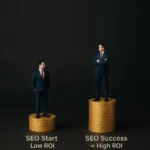
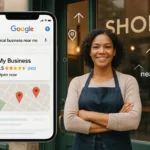


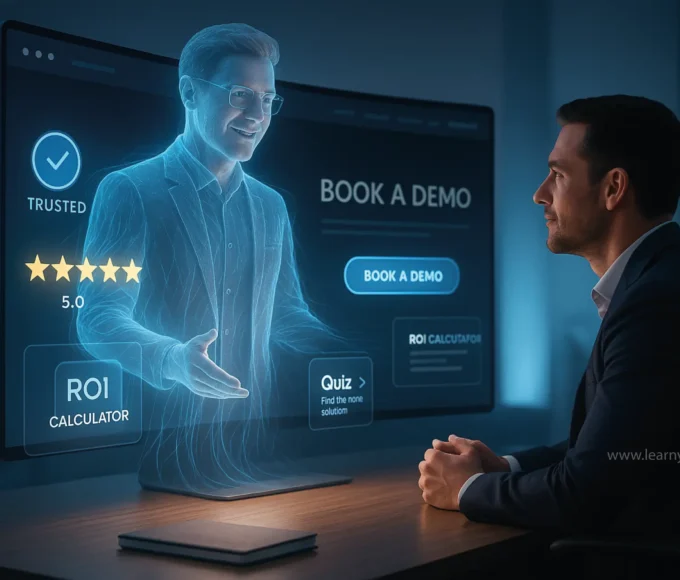



Leave a comment